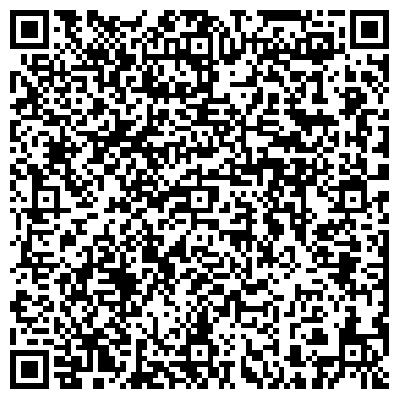Appearance
选择相册图像并加载显示
获取相册图像路径
现在由于是只能获取到需要的图像,所以这个操作也不需要请求相册权限了,还是比较方便的,直接获取就完事了。
javascript
private openPhoto(): Promise<Array<string>> {
return new Promise<Array<string>>((resolve, reject) => {
let PhotoSelectOptions = new photoAccessHelper.PhotoSelectOptions();
PhotoSelectOptions.MIMEType = photoAccessHelper.PhotoViewMIMETypes.IMAGE_TYPE;
PhotoSelectOptions.maxSelectNumber = 1;
let photoPicker: photoAccessHelper.PhotoViewPicker = new photoAccessHelper.PhotoViewPicker();
hilog.info(0x0000, TAG, 'PhotoViewPicker.select successfully, PhotoSelectResult uri: ');
photoPicker.select(PhotoSelectOptions).then((PhotoSelectResult) => {
hilog.info(0x0000, TAG, `PhotoViewPicker.select successfully, PhotoSelectResult uri: ${PhotoSelectResult.photoUris}`);
resolve(PhotoSelectResult.photoUris)
}).catch((err: BusinessError) => {
hilog.error(0x0000, TAG, `PhotoViewPicker.select failed with errCode: ${err.code}, errMessage: ${err.message}`);
reject();
});
})
}根据图像地址加载图片
根据图像地址,加载图像到pixelmap,然后就能直接赋值给图像进行显示了。
javascript
private async loadImage(path: string) {
let imageSource: image.ImageSource | undefined = undefined
let fileSource = await fileIo.open(path, fileIo.OpenMode.READ_ONLY)
imageSource = image.createImageSource(fileSource.fd)
this.chooseImage = await imageSource.createPixelMap()
hilog.info(0x0000, TAG, `this.chooseImage===${this.chooseImage}`);
}完整代码
以下是完整代码。
javascript
import { BusinessError } from '@kit.BasicServicesKit';
import { hilog } from '@kit.PerformanceAnalysisKit';
import { photoAccessHelper } from '@kit.MediaLibraryKit';
import { image } from '@kit.ImageKit';
import { fileIo } from '@kit.CoreFileKit';
const TAG: string = "index";
@Entry
@Component
struct Index {
@State chooseImage: image.PixelMap | null = null
private openPhoto(): Promise<Array<string>> {
return new Promise<Array<string>>((resolve, reject) => {
let PhotoSelectOptions = new photoAccessHelper.PhotoSelectOptions();
PhotoSelectOptions.MIMEType = photoAccessHelper.PhotoViewMIMETypes.IMAGE_TYPE;
PhotoSelectOptions.maxSelectNumber = 1;
let photoPicker: photoAccessHelper.PhotoViewPicker = new photoAccessHelper.PhotoViewPicker();
hilog.info(0x0000, TAG, 'PhotoViewPicker.select successfully, PhotoSelectResult uri: ');
photoPicker.select(PhotoSelectOptions).then((PhotoSelectResult) => {
hilog.info(0x0000, TAG, `PhotoViewPicker.select successfully, PhotoSelectResult uri: ${PhotoSelectResult.photoUris}`);
resolve(PhotoSelectResult.photoUris)
}).catch((err: BusinessError) => {
hilog.error(0x0000, TAG, `PhotoViewPicker.select failed with errCode: ${err.code}, errMessage: ${err.message}`);
reject();
});
})
}
private async loadImage(path: string) {
let imageSource: image.ImageSource | undefined = undefined
let fileSource = await fileIo.open(path, fileIo.OpenMode.READ_ONLY)
imageSource = image.createImageSource(fileSource.fd)
this.chooseImage = await imageSource.createPixelMap()
hilog.info(0x0000, TAG, `this.chooseImage===${this.chooseImage}`);
}
build() {
Column() {
Image(this.chooseImage)
.objectFit(ImageFit.Contain)
.width('100%')
.height('40%')
Blank()
Row() {
Text('选择图片')
.height(50)
.width(140)
.borderRadius(25)
.textAlign(TextAlign.Center)
.backgroundColor(Color.Orange)
.onClick(async () => {
let urls = await this.openPhoto()
if (urls.length > 0) {
let url = urls[0]
this.loadImage(url)
}
})
}
}
.height('100%')
.width('100%')
}
}后记
最近利用这些知识上架了两个应用
小鱼证件照,免费便捷的证件照生成工具。
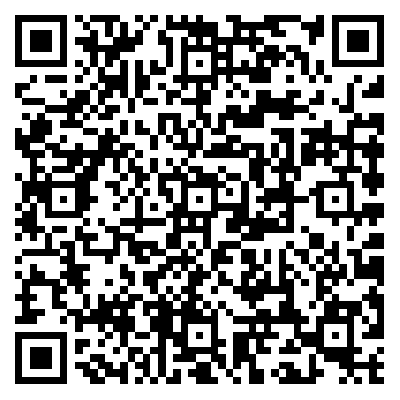
小鱼抽签。出门之前占卜吉凶,总会有好事发生。
第1签 锤离成道
天开地辟结良缘,日吉时良万事全,若得此签非小可,人行中正帝王宜
上上签
子宫
此卦盘古初开天地之象,诸事皆吉也
快使用鸿蒙next版本扫一扫体验一下吧~